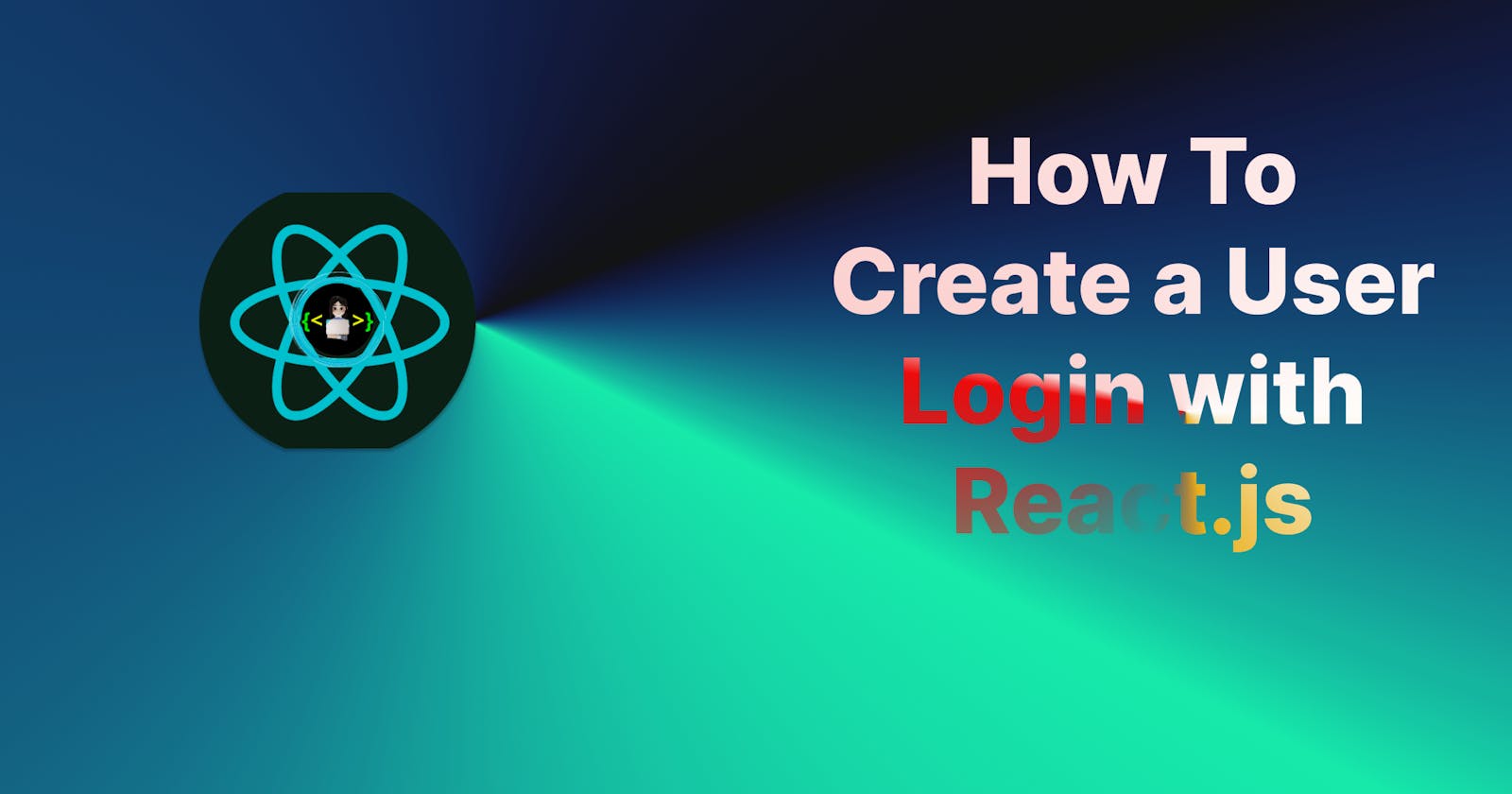Hello Coders 👩💻👨💻 In this article, we will learn how to create a login form using React JS with state, functions and we do the Authentication. I hope you already know the React Hooks if you don't know please read my previous articles I all most cover all important Hooks that you can easily understand.
Many web applications are a mix of public and private pages. Public pages are available to anyone, while a private page requires a user login. You can use authentication to manage which users have access to which pages. Your React application will need to handle situations where a user tries to access a private page before they are logged in, and you will need to save the login information once they have successfully authenticated. In this article, I will create JSON data to do the authentication in this I'm not using React-Router I will write a separate article for that also this is for beginners.

🐱👤Setting Development Area
npx create-react-app loginpage
cd loginpage
npm start
After installation, we should have this.

First We delete the all code inside App.js, App.css it looks like this
App.js
import "./App.css";
function App() {
return <div className="App"></div>;
}
export default App;
App.css
/*in this file there is no code till now*/

This page is howing empty because we didn't write anything in side App.js we create two files Login.js login.css In Login.js we will write all code for creating a form and in login.css we will write all the CSS things for the form so let's start.
inside index.js we have to add this link for the icon
<link rel="apple-touch-icon" href="%PUBLIC_URL%/logo192.png" />
<link
rel="stylesheet"
href="https://cdnjs.cloudflare.com/ajax/libs/font-awesome/4.7.0/css/font-awesome.min.css"
/>
<link rel="preconnect" href="https://fonts.gstatic.com" />
<link
rel="stylesheet"
href="https://cdnjs.cloudflare.com/ajax/libs/font-awesome/5.15.4/css/all.min.css"
/>
<link
href="https://fonts.googleapis.com/css2?family=Poppins:wght@300;500;600&display=swap"
rel="stylesheet"
/>
Login.js
import React from "react";
import "./login.css";
const Login = () => {
return (
<div>
<div class="background">
<div class="shape"></div>
<div class="shape"></div>
</div>
<form>
<h3>Login Here</h3>
<div>
<label htmlFor="username">Username</label>
<input type="text" placeholder="Email" id="username" />
<label htmlFor="password">Password</label>
<input type="password" placeholder="Password" id="password" />
<button>Login</button>
<div className="social">
<div className="go">
<i className="fab fa-google" /> Google
</div>
<div className="fb">
<i className="fab fa-facebook" /> Facebook
</div>
</div>
</div>
</form>
</div>
);
};
export default Login;
*,
*:before,
*:after {
padding: 0;
margin: 0;
box-sizing: border-box;
}
.background {
width: 430px;
height: 520px;
position: absolute;
transform: translate(-50%, -50%);
left: 50%;
top: 50%;
}
.background .shape {
height: 200px;
width: 200px;
position: absolute;
border-radius: 50%;
}
.shape:first-child {
background: linear-gradient(#1845ad, #23a2f6);
left: -80px;
top: -80px;
}
.shape:last-child {
background: linear-gradient(to right, #ff512f, #ace619);
right: -30px;
bottom: -80px;
}
form {
height: 520px;
width: 400px;
background-color: rgba(255, 255, 255, 0.13);
position: absolute;
transform: translate(-50%, -50%);
top: 50%;
left: 50%;
border-radius: 10px;
backdrop-filter: blur(10px);
border: 2px solid rgba(255, 255, 255, 0.1);
box-shadow: 0 0 40px rgba(8, 7, 16, 0.6);
padding: 50px 35px;
}
form * {
font-family: "Poppins", sans-serif;
color: #080710;
letter-spacing: 0.5px;
outline: none;
border: none;
}
form h3 {
font-size: 32px;
font-weight: 500;
line-height: 42px;
text-align: center;
}
label {
display: block;
margin-top: 30px;
font-size: 16px;
font-weight: 500;
}
input {
display: block;
height: 50px;
width: 100%;
background-color: rgba(255, 255, 255, 0.07);
border-radius: 3px;
padding: 0 10px;
margin-top: 8px;
font-size: 14px;
font-weight: 300;
border: 1px solid #1845ad;
}
::placeholder {
color: #080710;
}
button {
margin-top: 50px;
width: 100%;
background-color: #1845ad;
color: #080710;
padding: 15px 0;
font-size: 18px;
font-weight: 600;
border-radius: 5px;
cursor: pointer;
}
.social {
margin-top: 30px;
display: flex;
}
.social div {
background: red;
width: 150px;
border-radius: 3px;
padding: 5px 10px 10px 5px;
background: linear-gradient(to right, #ff512f, #f09819);
color: #eaf0fb;
text-align: center;
}
.social div:hover {
background: linear-gradient(to right, #270802, #643d05);
opacity: 1;
}
.social .fb {
margin-left: 25px;
}
.social i {
margin-right: 4px;
}
after that, we import this file inside App.js have a look
import "./App.css";
import Login from "./Login";
function App() {
return (
<div className="App">
<Login />
</div>
);
}
export default App;
In this, I did nothing I hope you are familiar with HTML, and CSS I wrote only HTML, and CSS Here is the output

next, we want to get the value of an input field on the button click on React js form:
Create a state variable to store the value of the input field.
Set an
onChangeevent handler on the input to update the state variable when the input field value changes.Set an
onClickevent handler on a button element.Access the state variable in the event handler.
Let check our form in that we have two input filed one is for email another is for password so first set an onChange event handler on the input to update the state variable when the input field value changes.
const[email,setEmail]=useState(null);
const[psw,setPsw]=useState(null)
<input
type="text"
placeholder="Email"
id="username"
onChange={(e) => setEmail(e.target.value)}
value={email}
/>
<input
type="password"
placeholder="Password"
id="password"
onChange={(e) => setPsw(e.target.value)}
value={psw}
/>
<button onClick={handleClick}>Login</button>
With the useState() hook we create a state variable (email),(psw) to store the current value of the input field.
We set an onChange event handler on the input field to make this handler get called whenever the input value changes. In the handler, we use the event.target property to access the object representing the input element. The value property of this object contains the input value, so we pass it to setEmail(), setPsw() to update email,psw, and this reflects on the page.
const handleClick = () => {
console.log("hello");
};
Check the output:-


Complete code after adding onChange and onClick
Login.js
import React, { useState } from "react";
import "./login.css";
const Login = () => {
const [email, setEmail] = useState(null); //this is for email filed
const [psw, setPsw] = useState(null); //this is for password filed
console.log(email);
console.log(psw);
const handleClick = () => {
console.log("hello");
};
return (
<div>
<div class="background">
<div class="shape"></div>
<div class="shape"></div>
</div>
<form>
<h3>Login Here</h3>
<div>
<label htmlFor="username">Username</label>
<input
type="text"
placeholder="Email"
id="username"
onChange={(e) => setEmail(e.target.value)}
value={email}
/>
<label htmlFor="password">Password</label>
<input
type="password"
placeholder="Password"
id="password"
onChange={(e) => setPsw(e.target.value)}
value={psw}
/>
<button onClick={handleClick}>Login</button>
<div className="social">
<div className="go">
<i className="fab fa-google" /> Google
</div>
<div className="fb">
<i className="fab fa-facebook" /> Facebook
</div>
</div>
</div>
</form>
</div>
);
};
export default Login;
Now we create two JSON file and add in Login.js for authentication here is the code and import both file in Login.js
user.json
[
{
"id": 1,
"name": "Leanne Graham",
"username": "Bret",
"email": "Sincere@april.biz",
"address": {
"street": "Kulas Light",
"suite": "Apt. 556",
"city": "Gwenborough",
"zipcode": "92998-3874",
"geo": {
"lat": "-37.3159",
"lng": "81.1496"
}
},
"phone": "1-770-736-8031 x56442",
"website": "hildegard.org",
"company": {
"name": "Romaguera-Crona",
"catchPhrase": "Multi-layered client-server neural-net",
"bs": "harness real-time e-markets"
}
},
{
"id": 2,
"name": "Ervin Howell",
"username": "Antonette",
"email": "Shanna@melissa.tv",
"address": {
"street": "Victor Plains",
"suite": "Suite 879",
"city": "Wisokyburgh",
"zipcode": "90566-7771",
"geo": {
"lat": "-43.9509",
"lng": "-34.4618"
}
},
"phone": "010-692-6593 x09125",
"website": "anastasia.net",
"company": {
"name": "Deckow-Crist",
"catchPhrase": "Proactive didactic contingency",
"bs": "synergize scalable supply-chains"
}
},
{
"id": 3,
"name": "john",
"username": "john_123",
"email": "john@gmail.com",
"address": {
"street": "Douglas Extension",
"suite": "Suite 847",
"city": "McKenziehaven",
"zipcode": "59590-4157",
"geo": {
"lat": "-68.6102",
"lng": "-47.0653"
}
},
"phone": "1-463-123-4447",
"website": "ramiro.info",
"company": {
"name": "Romaguera-Jacobson",
"catchPhrase": "Face to face bifurcated interface",
"bs": "e-enable strategic applications"
}
},
{
"id": 4,
"name": "Patricia Lebsack",
"username": "Karianne",
"email": "Julianne.OConner@kory.org",
"address": {
"street": "Hoeger Mall",
"suite": "Apt. 692",
"city": "South Elvis",
"zipcode": "53919-4257",
"geo": {
"lat": "29.4572",
"lng": "-164.2990"
}
},
"phone": "493-170-9623 x156",
"website": "kale.biz",
"company": {
"name": "Robel-Corkery",
"catchPhrase": "Multi-tiered zero tolerance productivity",
"bs": "transition cutting-edge web services"
}
},
{
"id": 5,
"name": "shyam",
"username": "shyam@12",
"email": "shyam23@gmail.com",
"address": {
"street": "Skiles Walks",
"suite": "Suite 351",
"city": "Roscoeview",
"zipcode": "33263",
"geo": {
"lat": "-31.8129",
"lng": "62.5342"
}
},
"phone": "(254)954-1289",
"website": "demarco.info",
"company": {
"name": "Keebler LLC",
"catchPhrase": "User-centric fault-tolerant solution",
"bs": "revolutionize end-to-end systems"
}
},
{
"id": 6,
"name": "Mrs. Dennis Schulist",
"username": "Leopoldo_Corkery",
"email": "Karley_Dach@jasper.info",
"address": {
"street": "Norberto Crossing",
"suite": "Apt. 950",
"city": "South Christy",
"zipcode": "23505-1337",
"geo": {
"lat": "-71.4197",
"lng": "71.7478"
}
},
"phone": "1-477-935-8478 x6430",
"website": "ola.org",
"company": {
"name": "Considine-Lockman",
"catchPhrase": "Synchronised bottom-line interface",
"bs": "e-enable innovative applications"
}
},
{
"id": 7,
"name": "Kurtis Weissnat",
"username": "Elwyn.Skiles",
"email": "Telly.Hoeger@billy.biz",
"address": {
"street": "Rex Trail",
"suite": "Suite 280",
"city": "Howemouth",
"zipcode": "58804-1099",
"geo": {
"lat": "24.8918",
"lng": "21.8984"
}
},
"phone": "210.067.6132",
"website": "elvis.io",
"company": {
"name": "Johns Group",
"catchPhrase": "Configurable multimedia task-force",
"bs": "generate enterprise e-tailers"
}
},
{
"id": 8,
"name": "Nicholas Runolfsdottir V",
"username": "Maxime_Nienow",
"email": "Sherwood@rosamond.me",
"address": {
"street": "Ellsworth Summit",
"suite": "Suite 729",
"city": "Aliyaview",
"zipcode": "45169",
"geo": {
"lat": "-14.3990",
"lng": "-120.7677"
}
},
"phone": "586.493.6943 x140",
"website": "jacynthe.com",
"company": {
"name": "Abernathy Group",
"catchPhrase": "Implemented secondary concept",
"bs": "e-enable extensible e-tailers"
}
},
{
"id": 9,
"name": "bob",
"username": "bob32",
"email": "bob32@gmail.com",
"address": {
"street": "Dayna Park",
"suite": "Suite 449",
"city": "Bartholomebury",
"zipcode": "76495-3109",
"geo": {
"lat": "24.6463",
"lng": "-168.8889"
}
},
"phone": "(775)976-6794 x41206",
"website": "conrad.com",
"company": {
"name": "Yost and Sons",
"catchPhrase": "Switchable contextually-based project",
"bs": "aggregate real-time technologies"
}
},
{
"id": 10,
"name": "Clementina DuBuque",
"username": "Moriah.Stanton",
"email": "Rey.Padberg@karina.biz",
"address": {
"street": "Kattie Turnpike",
"suite": "Suite 198",
"city": "Lebsackbury",
"zipcode": "31428-2261",
"geo": {
"lat": "-38.2386",
"lng": "57.2232"
}
},
"phone": "024-648-3804",
"website": "ambrose.net",
"company": {
"name": "Hoeger LLC",
"catchPhrase": "Centralized empowering task-force",
"bs": "target end-to-end models"
}
},
{
"id": 11,
"name": "ram123",
"username": "rr",
"email": "ram@gmail.com",
"address": {
"street": "Katihar",
"suite": "Suite 198",
"city": "Lebsackbury",
"zipcode": "31428-2261",
"geo": {
"lat": "-38.2386",
"lng": "57.2232"
}
},
"phone": "9187321239",
"website": "ram.net",
"company": {
"name": "Hoeger LLC",
"catchPhrase": "Centralized empowering task-force",
"bs": "target end-to-end models"
}
}
]
auth.json
[
{ "password": "Ram123", "email": "ram@gmail.com", "id": 11 },
{ "password": "Shyam123@", "email": "shyam23@gmail.com", "id": 5 },
{ "password": "John123@", "email": "john@gmail.com", "id": 3 },
{ "password": "Bob324@", "email": "bob32@gmail.com", "id": 9 }
]
login.js
import UserData from './user.json'
import AuthData from "./auth.json";
const handleClick = () => {
// console.log("hello");
let fetchData=AuthData.filter((el)=>el.email===email)//it will filter the email and it will also check that is is equal or not
console.log(fetchData)
if(fetchData.length!==0){
alert("correct email id");
}
else{
alert('Invalid Email id')
}
};
In this what I have done that i applyed fillter method to get the email and what user enter in input box i will compare both of them after that i used if-else it will display in alert user is exits or not in json file.


const handleClick = () => {
// console.log("hello");
let fetchData = AuthData.filter((el) => el.email === email); //it will filter the email and it will also check that is is equal or not
console.log(fetchData);
if (fetchData.length !== 0) {
// alert("correct email id");
if (fetchData[0].password === psw) {
//it will check the passowrd given by user and alraedy exits in auth.json file
setIsLogined(true);
} else {
alert("your password is invalid");
}
} else {
alert("Invalid Email id");
}
};
<>
{!isLogined ? (
<div>
<div class="background">
<div class="shape"></div>
<div class="shape"></div>
</div>
<form>
<h3>Login Here</h3>
<div>
<label htmlFor="username">Username</label>
<input
type="text"
placeholder="Email"
id="username"
onChange={(e) => setEmail(e.target.value)}
value={email}
/>
<label htmlFor="password">Password</label>
<input
type="password"
placeholder="Password"
id="password"
onChange={(e) => setPsw(e.target.value)}
value={psw}
/>
<button onClick={handleClick}>Login</button>
<div className="social">
<div className="go">
<i className="fab fa-google" /> Google
</div>
<div className="fb">
<i className="fab fa-facebook" /> Facebook
</div>
</div>
</div>
</form>
</div>
) : (
<div>User details</div>
)}
</>
Validate form input with user details
To add login functionality to the form, first, we declare all the correct user details in JS constants. The following steps are required to accomplish the functionality:
Find expected user details by matching the user email.
If a match is not found then add the error message “invalid email“
else validate the password, show the error message “invalid password” if validation fails.
setIsLogined(true); if all validations pass.
The preventDefault() method cancels the event if it is cancelable, meaning that the default action that belongs to the event will not occur.
Ternary Operator
The ternary operator is a simplified conditional operator like
if/else.Syntax:
condition ? <expression if true> : <expression if false>

Compete code is hereLogin.js
import React, { useEffect, useState } from "react";
import "./login.css";
import UserData from "./user.json";
import AuthData from "./auth.json";
const Login = () => {
const [email, setEmail] = useState(null); //this is for email filed
const [psw, setPsw] = useState(null); //this is for password filed
const [isLogined, setIsLogined] = useState(false); //this is for check user is login or not
const [userid, setUserid] = useState(null);
const [userDetails, setUserDetails] = useState(null);
console.log(email);
console.log(psw);
const handleClick = (e) => {
e.preventDefault();
// console.log("hello");
let fetchData = AuthData.filter((el) => el.email === email); //it will filter the email and it will also check that is is equal or not
console.log(fetchData);
if (fetchData.length !== 0) {
// alert("correct email id");
if (fetchData[0].password === psw) {
//it will check the passowrd given by user and alraedy exits in auth.json file
setIsLogined(true);
setUserid(fetchData[0].id); //here we set the userid
} else {
alert("your password is invalid");
}
} else {
alert("Invalid Email id");
}
};
// here useEffect started
useEffect(() => {
let data = UserData.filter((el) => el.id === userid);
setUserDetails(data);
}, [userid]);
console.log(userDetails);
return (
<>
{!isLogined ? (
<div>
<div class="background">
<div class="shape"></div>
<div class="shape"></div>
</div>
<form>
<h3>Login Here</h3>
<div>
<label htmlFor="username">Username</label>
<input
type="text"
placeholder="Email"
id="username"
onChange={(e) => setEmail(e.target.value)}
value={email}
/>
<label htmlFor="password">Password</label>
<input
type="password"
placeholder="Password"
id="password"
onChange={(e) => setPsw(e.target.value)}
value={psw}
/>
<button onClick={handleClick}>Login</button>
<div className="social">
<div className="go">
<i className="fab fa-google" /> Google
</div>
<div className="fb">
<i className="fab fa-facebook" /> Facebook
</div>
</div>
</div>
</form>
</div>
) : (
<div>User details it will be display here</div>
)}
</>
);
};
export default Login;


Here is the source code link:-
🎯 Wrap Up!!
Thank you for reading, I hope you enjoyed it🤩Please share it with your network. Don’t forget to leave your comments below.